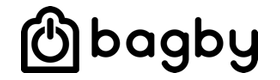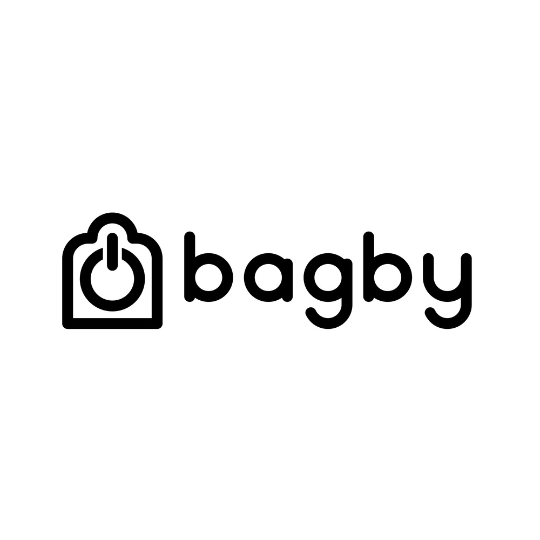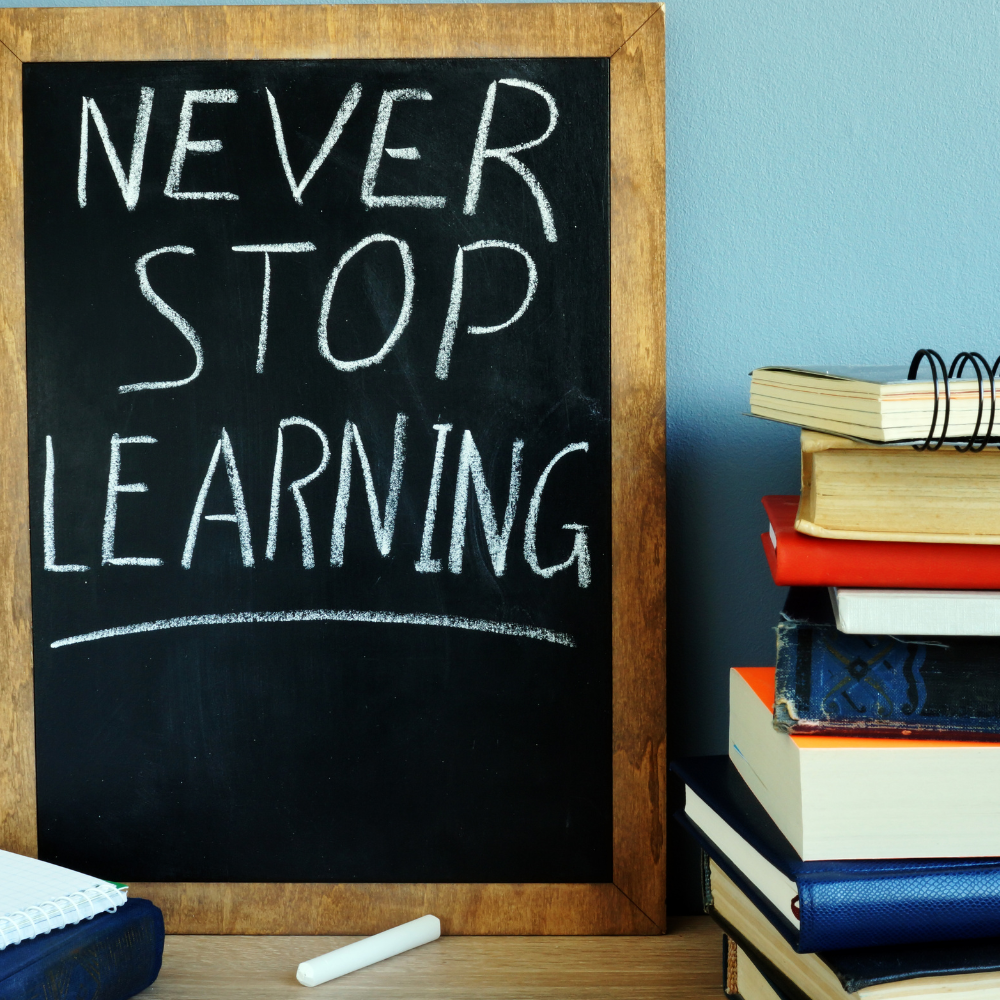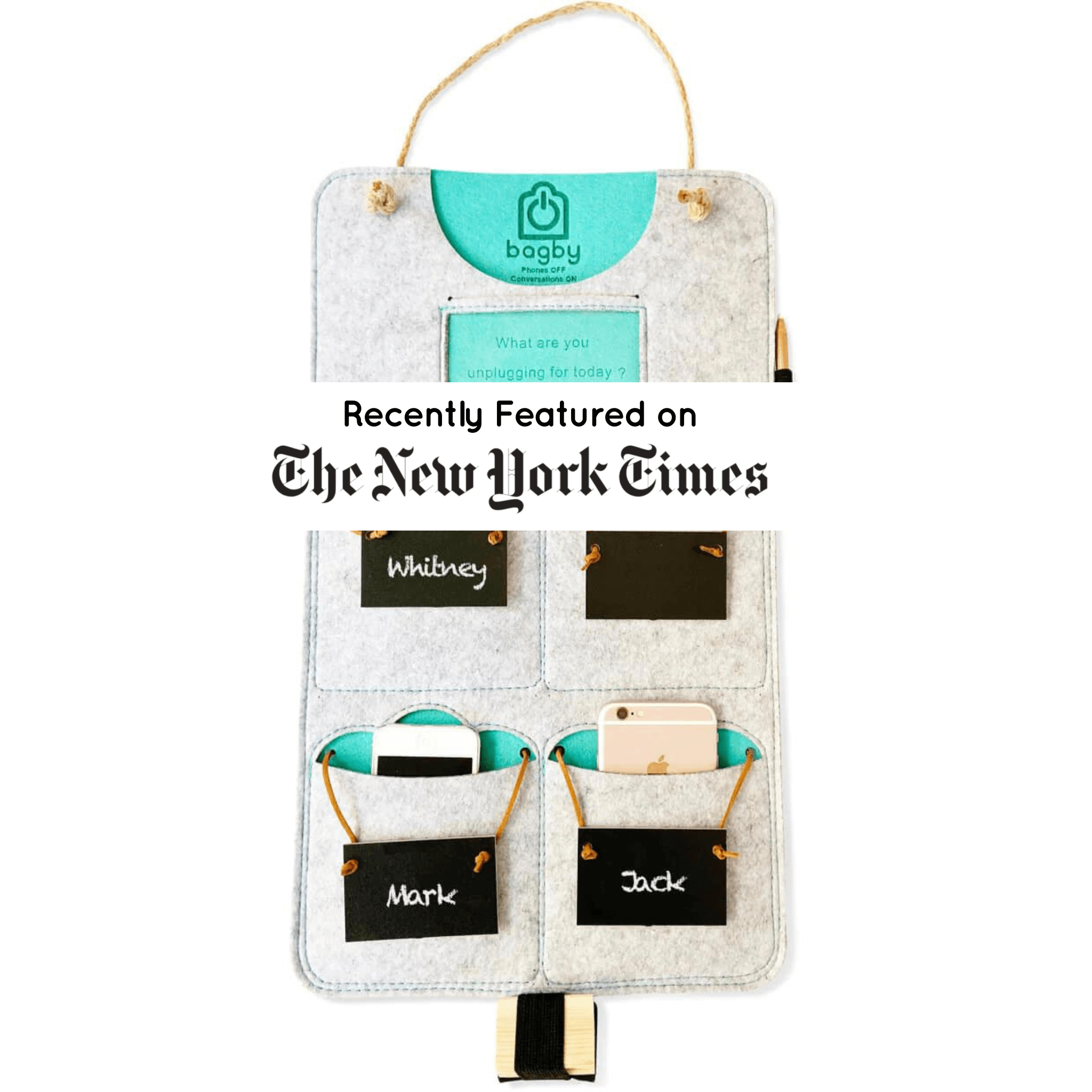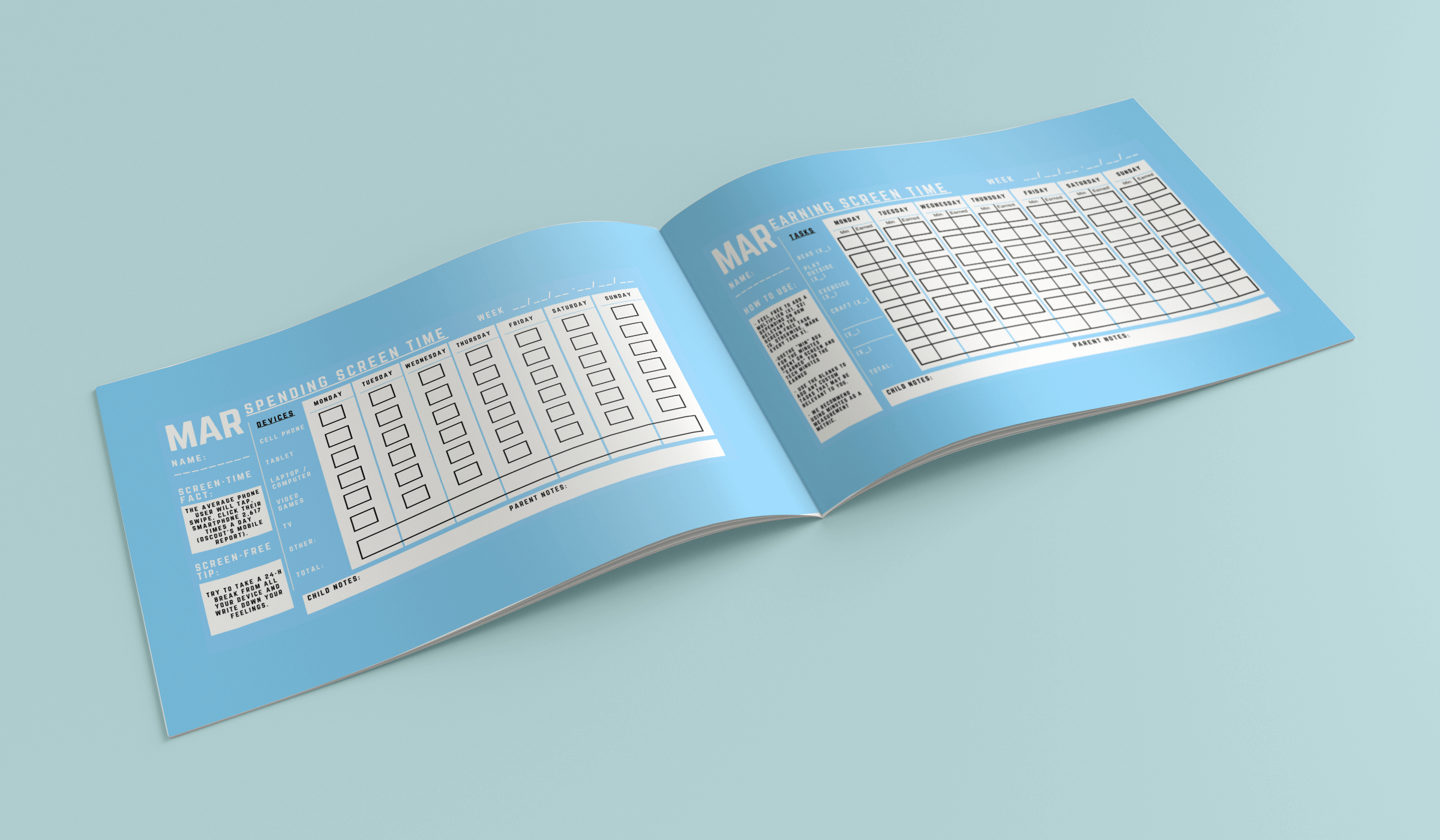
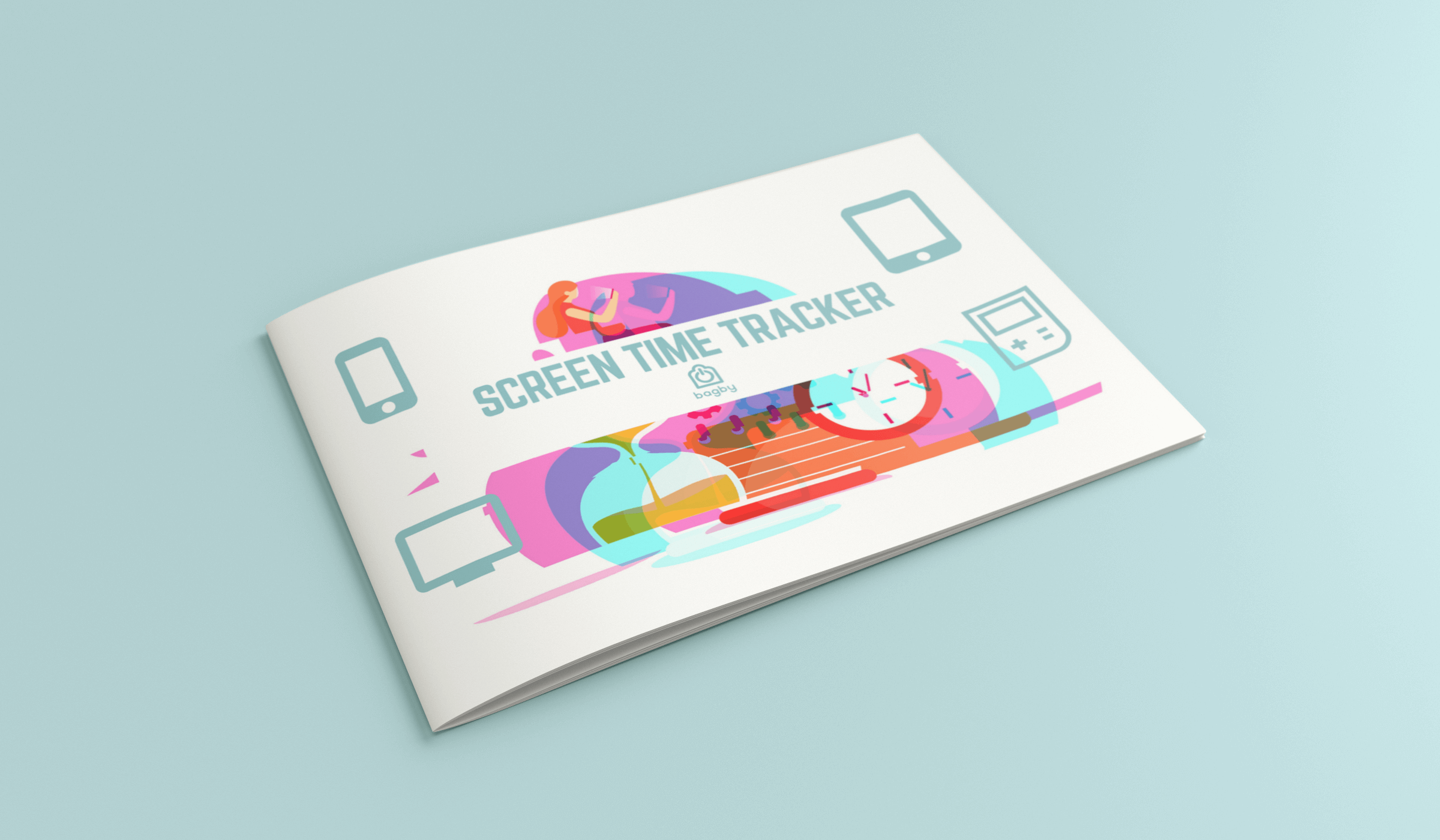
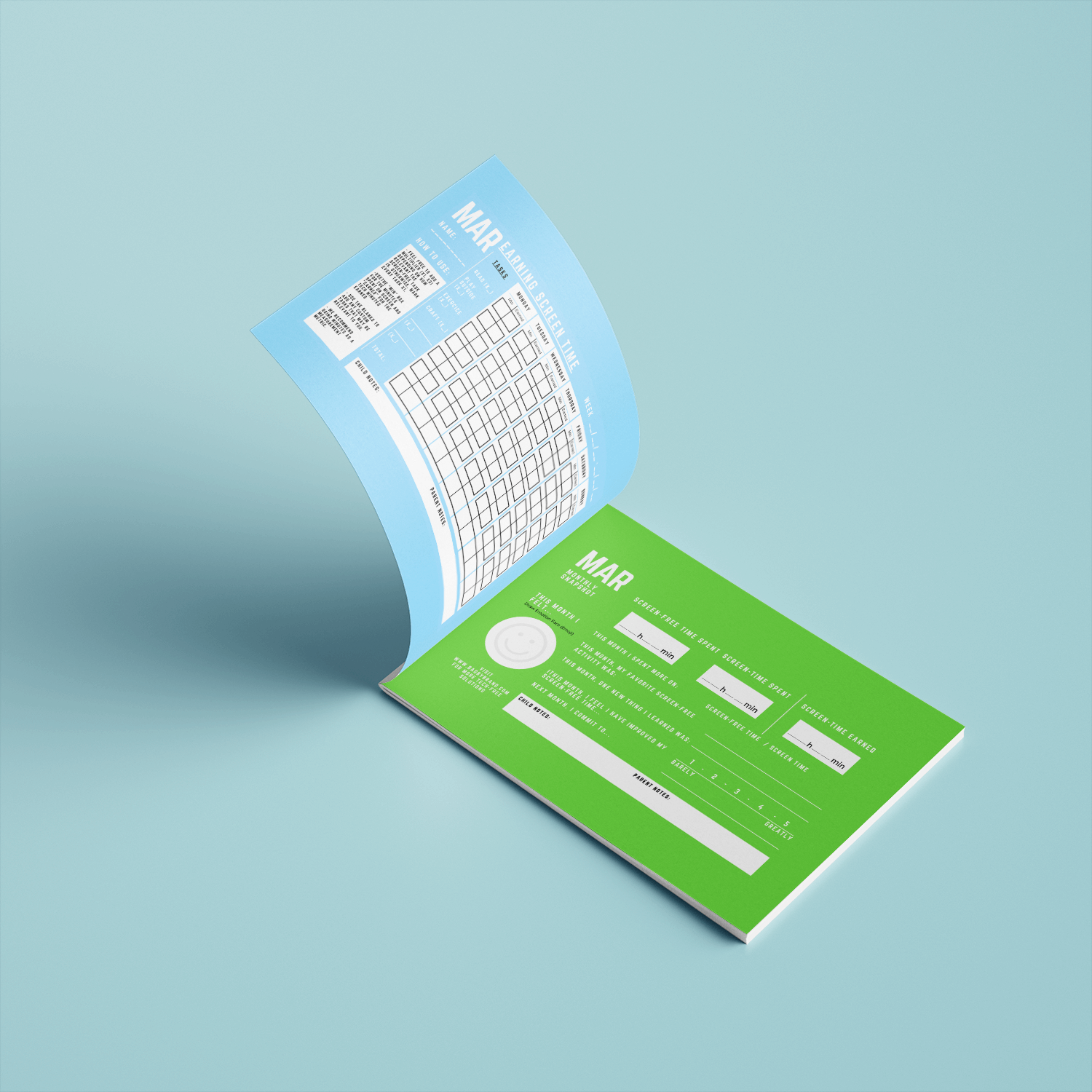
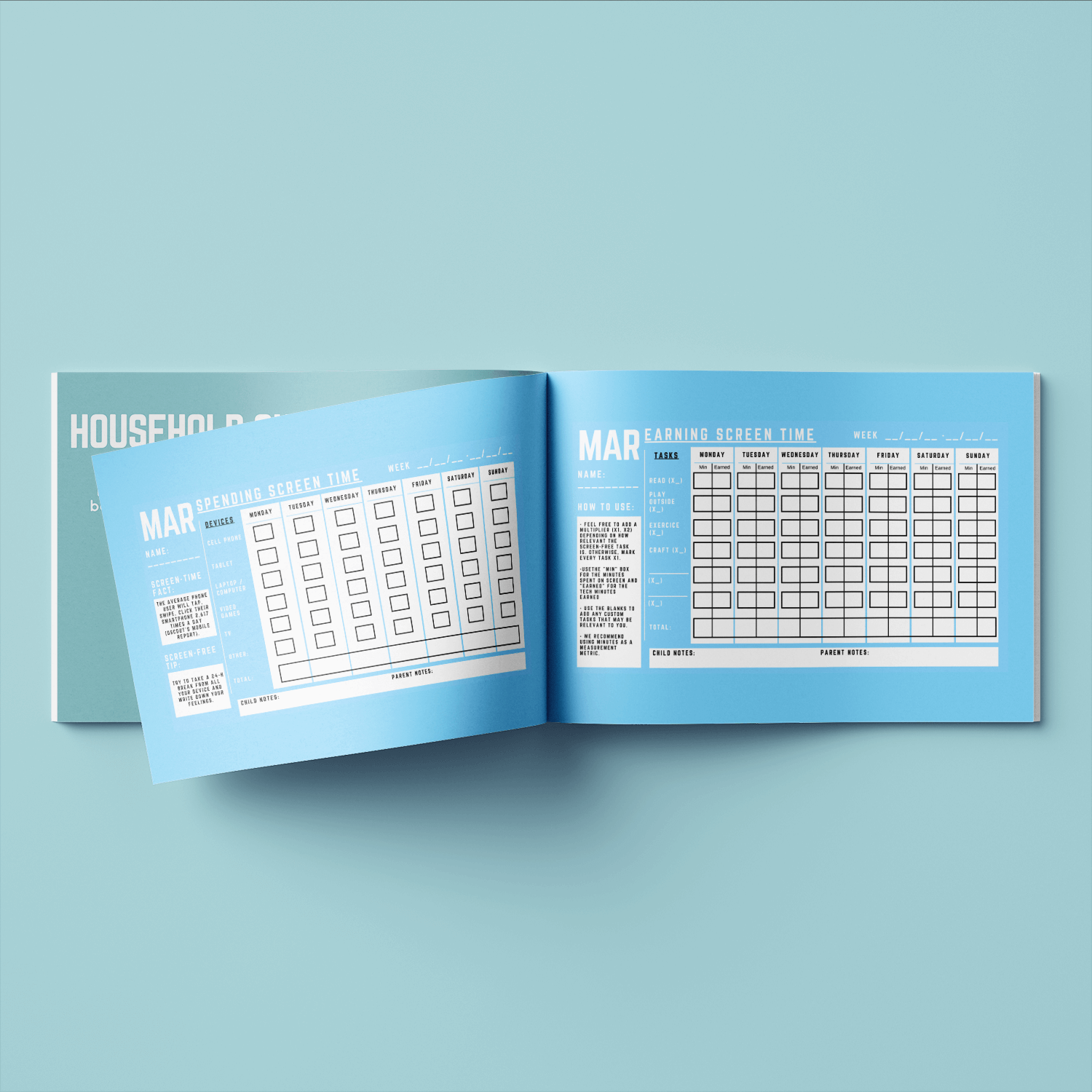
Printable Screen Time Tracker for Families
We at Bagby think it is important to prioritize reconnection with our loved ones and learn things that our busy schedules haven't allowed us to.
That's why we wanted to share a PRINTABLE SCREEN TIME TRACKER that we have recently developed to keep you safe and mindfully connected. No Apps required, it's 100 tech-free!
WHY SHOULD I ORDER THIS "SCREEN TIME TRACKER"?
- 100% Tech / Digital-free.
- Developed and created by parents and digital wellness professionals.
- Easy to use. It comes with a clear "How to use" section.
- Fun and creative design that appeals to children.
- No apps required.
- Includes facts and useful tips.
- Includes both versions: Full Color + Printable.
AS A PARENT WORKING FROM HOME, ENSURE FAMILY MEALS ARE ENJOYED WITHOUT SCREENS
The goal behind this printable screen time log is not only to reduce your screen-time but to increase your human time; that QUALITY time, you, as a family, can spend in the real world, away from screens.
// If you don't have children but you would like to use as a couple, friends, etc. Let us know and we will send you an adapted version - [Email us at info@bagby.co] //
LIMITED TIME ONLY!